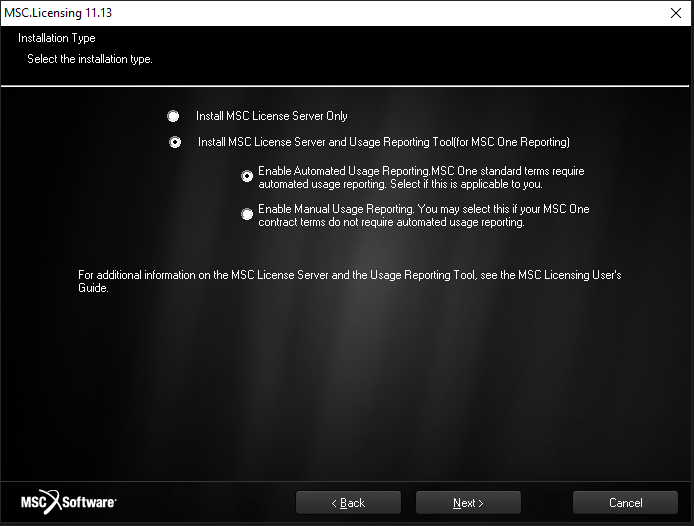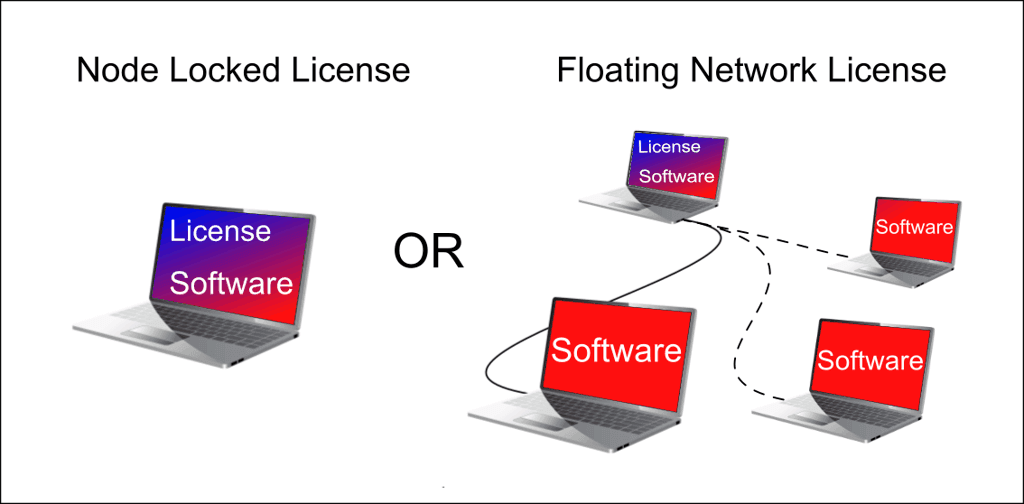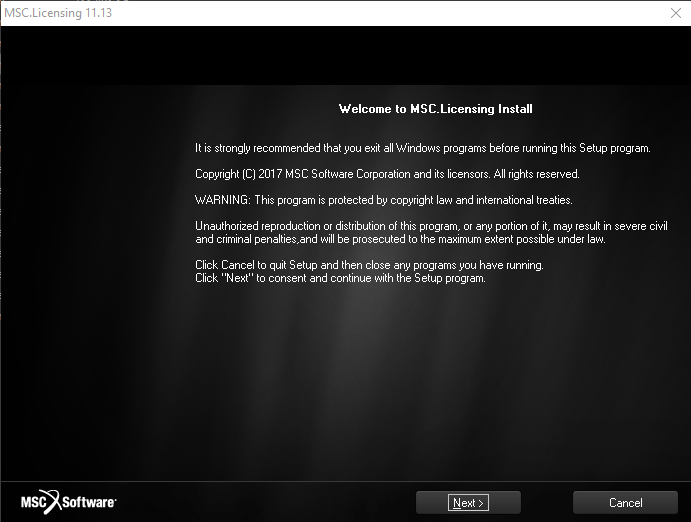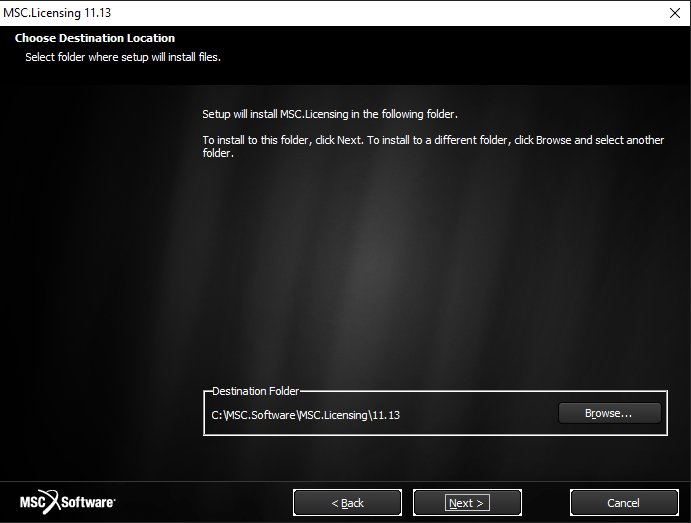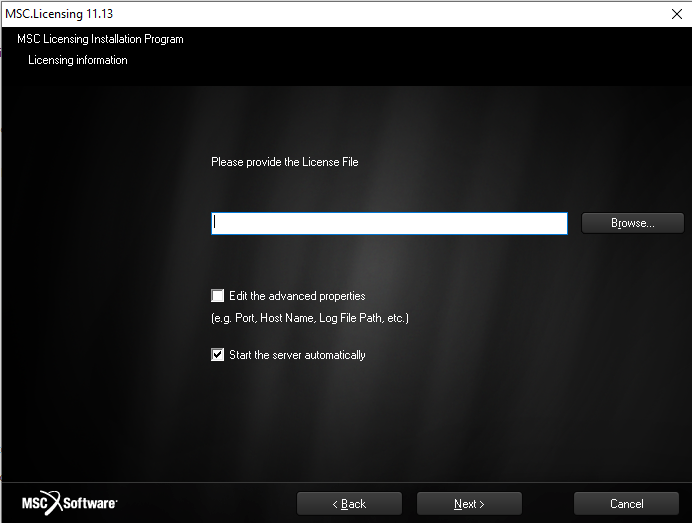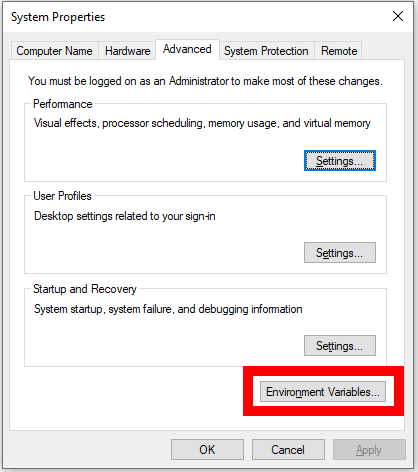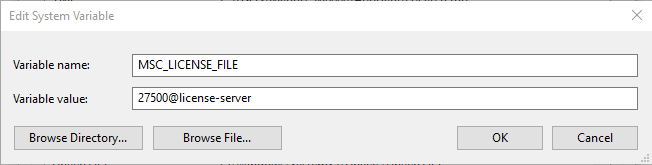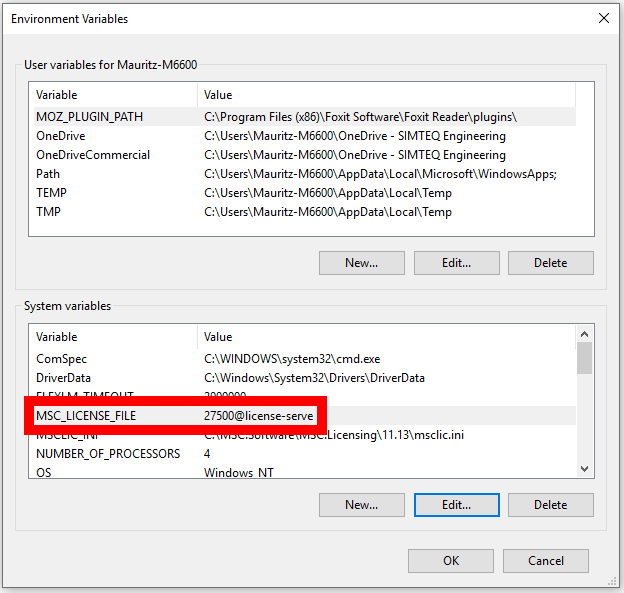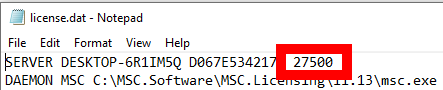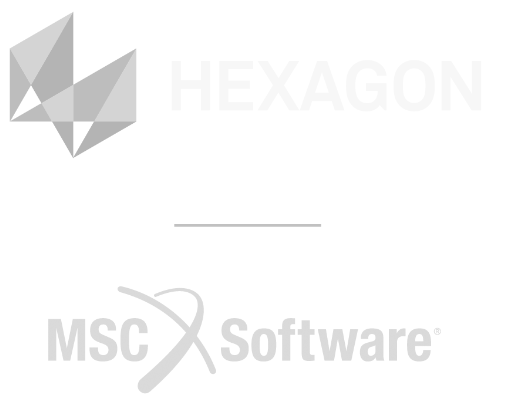To be able to set up a license server with the MSC licensing tool, you should have a license file that has a .dat or .lic extension. This file will only be valid for use on the computer for which you have provided the Host ID (How To Obtain Your Computer's Host ID).
Contents
There are typically 2 types of licenses, node-locked and floating. A node-locked license means that the software can only be used on the machine(s) specified in the license, while a floating license means that the software can be used on any machine on the same network as the machine with the license.
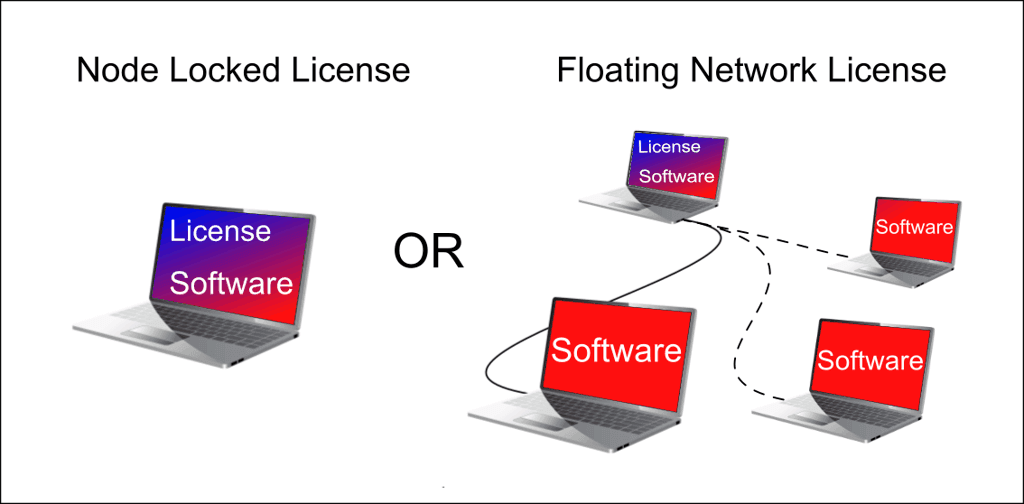
Installing the FlexLM license server
If FlexLM is already installed on this machine, skip to Renewing a license file (on an existing license server).
To configure the license server for the first time, run the installation file of FlexLM: msc_licensing_x. (You can download the latest install file from the MSC Software Solution Center. If you are unsure how to use the MSC Software Solution Center please refer to Downloading Software From the MSC Software Solutions Center.)
Step 1: Start the MSC Licensing Tool installation:
Run the .EXE file, and the first dialogue box that should pop up is shown in Figure 1.
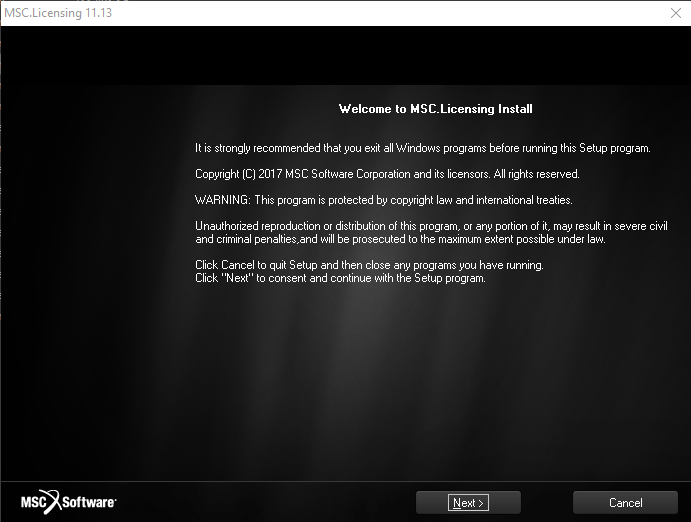
Figure 1: Starting Dialogue Box
Step 2: Select the installation type:
Select Next until you need to select an installation type, as shown in Figure 2.
In the installation type, there are a few options available to select:
- Install MSC License Server Only: This option may only be selected if you are not an MSC One client and your contract with MSC specifically states in the terms and conditions that usage reporting can be switched off.
- Install MSC License Server and Usage Reporting: This sends a report to MSC with the token usage and for what software. This option needs to be enabled for all MSC One users and is part of the standard terms and conditions.
- Enable Automated Usage: This option needs to be enabled for all MSC One users and is part of the standard terms and conditions.
- Enable Manual Usage reports: This option may only be selected if your MSC One contract specifically states this in the terms and conditions.
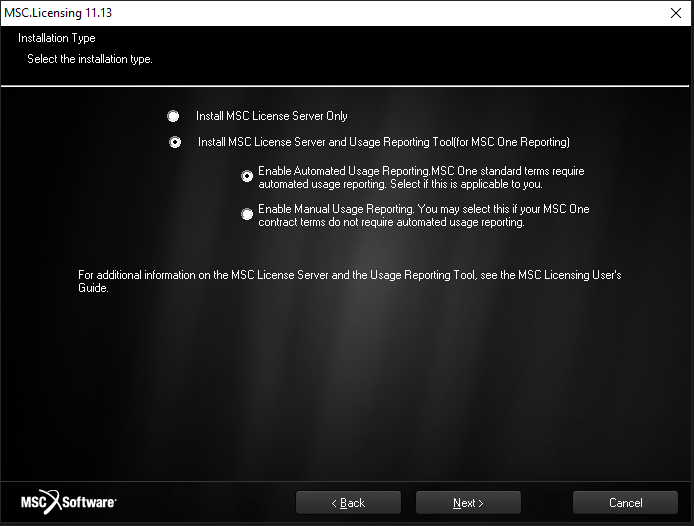
Figure 2: Installation Type Dialogue Box
Step 3: Specify the installation location
Select Next until you need to specify an installation location (e.g., C:\MSC.Software\MSC.Licensing) as shown in Figure 3.
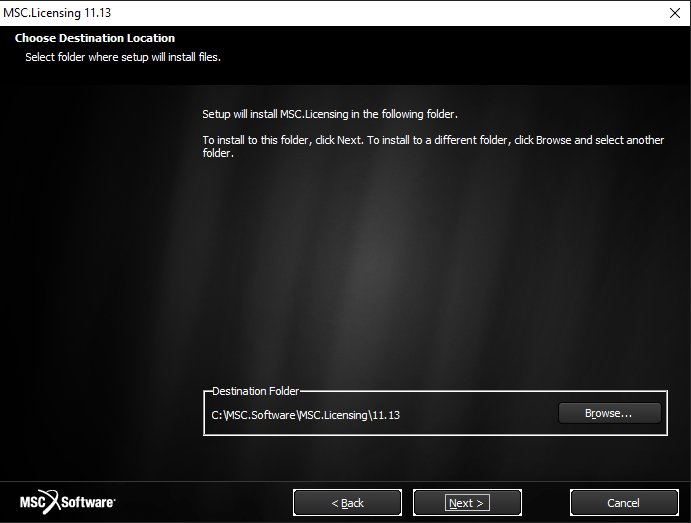
Figure 3: Installation Location Dialogue Box
Step 4: Browse for the license file
Select Next until you need to specify the license path as shown in Figure 4. Select Browse to find the provided new license file. Select the license file and click Open.
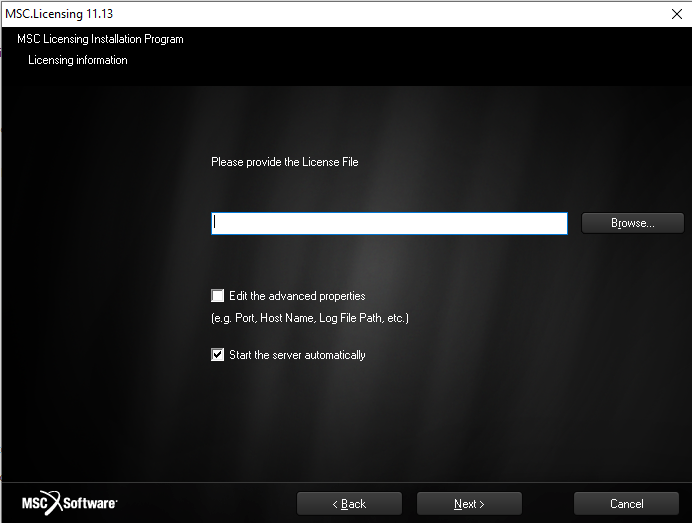
Figure 4: License Information Dialogue Box
Step 5: Finish the Installation
Complete the installation by selecting Next and Finish in the dialogue box. The installation will configure the license server on the computer.
Note:
- This will create a new license file in the install directory specified earlier, which will be the license file used for the license server.
- If you are installing the license server for a node-locked license you are done, and you should be able to open your MSC software. You can, as a check, go through the steps for a client computer setup to ensure that your environmental variables were created correctly.
- If you are installing the license server for a floating license the license server setup is done; however, you need to follow the steps below to point client computers to the license server.
Client computer setup.
After configuring the license server on a central network-based computer, you can point to that license server to use the license on a different computer if the license allows it.
Step 1: Open the Windows environmental variables:
- Search for "environment" in your Windows search bar, as shown in Figure 5

Figure 5: Search for Environment
- From the search results, pick 'Edit the system environment variables' as shown in Figure 6.

Figure 6: Edit the System Environment Variables
- Click the Environment Variables button as shown in Figure 7.
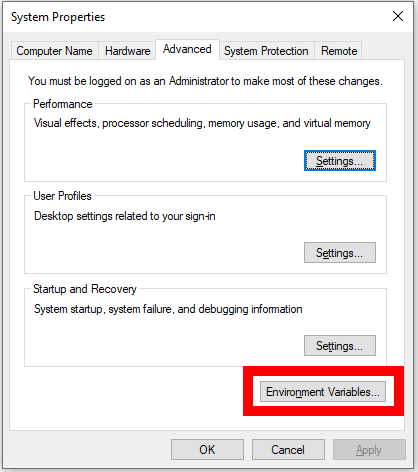
Figure 7: Accessing Environment Variables
Step 2: Create an MSC licensing environmental variable:
Under System variables, create a new variable with the following information:
Variable name: MSC_LICENSE_FILE
Variable value: 27500@"license-server
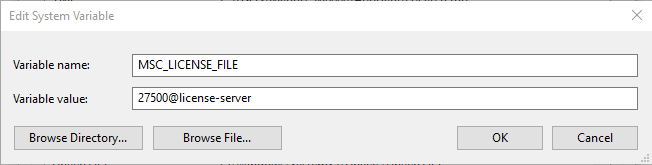
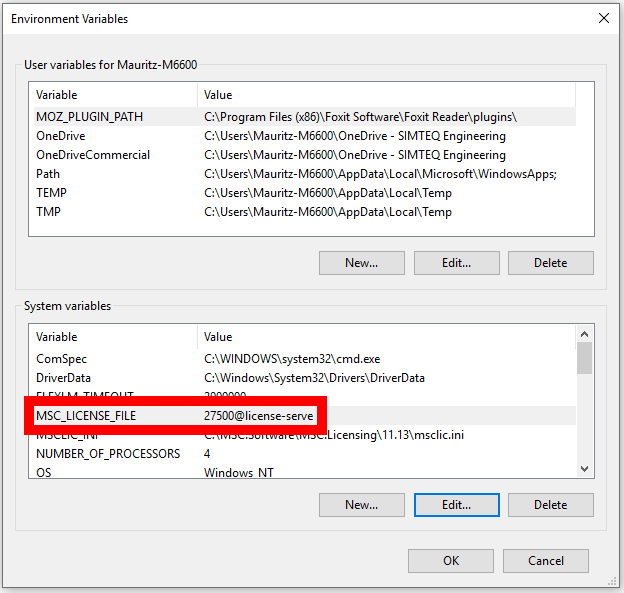
Figure 8: Creating Environment Variables
Note:
- The spelling must be identical for the variable name MSC_LICENSE_FILE, as shown in Figure 8, but capitalisation is not important.
- The variable value should be similar to this: 27500@license-server.
- 27500: The number (port number) before the @ sign, being the same as the port number defined in your license file, as shown in Figure 9.
- license-server: This must be the computer name (as used on your network or its IP address) of the license server (where you installed FlexLM).
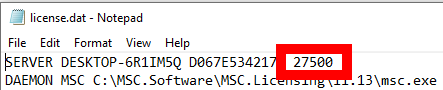
Figure 9: License File Port