Downloading Software From the MSC Download Center
Using the MSC Software Solutions download center, you can have access to the latest releases of your MSC Software packages by simply downloading the installation files.
Creating a MSC Software Solutions download center account
Once you have finalized the purchase of your MSC software for the first time, an account will be automatically created for the electronic delivery administrator who will then have administrative rights to the MSC Software Solutions download center. The administrator will be able to create an account for any other person who require access to the MSC Software Solutions download center. The administrator can also give administrative rights to another member if it is required.
Logging into the MSC Software Solutions download center
Once your MSC account administrator has create an account for you, you should get an email similar to the one shown in Figure 1. These login details can now be used to login to the MSC Software Solutions download center as shown in Figure 2.

Figure 1: Login Details
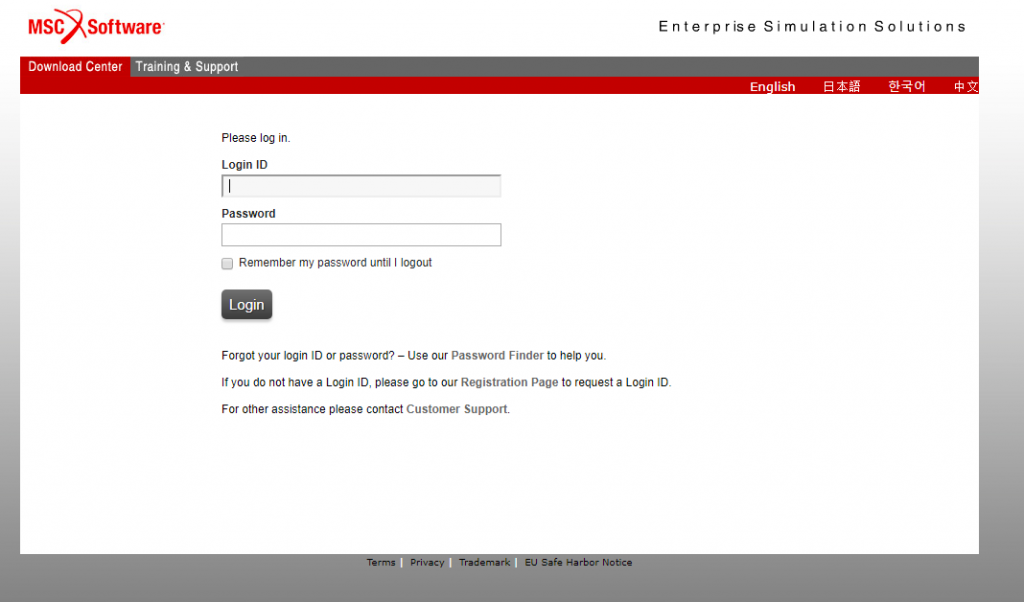
Figure 2: Download Center Login
Downloading software from the MSC Software Solutions download center
After you have logged in you can follow the steps below to download software as shown in Figure 3.
To download a software package from the available list, select Product List and select the package you would like to download.
- Under the description select the file that you want to download. Some older versions of the software package can be found under Prior Releases.
- To download a file select the down facing arrow to the right of the file name. This will start a download in your browser using the default settings.
- For more download options such a downloading via FTP or splitting the download file, expand the file by selecting the plus to the left of the file name and select the Advanced Download Options. A new window will open which explains how to use the alternative download options as well as give the required details for the download.
- The files can also be downloaded with a third party software such as Download Manger, it is often much quicker..

Figure 3: Downloading the Installation Files
If you are only interested in download software you do not need to continue reading as all the required information is given in the sections above.
If you have trouble logging in or if you want to see what else is available on the MSC Software Solutions download center continue reading.
Redeeming lost login details
If the download center cannot be accessed due to there being no administrator, in the case where the administrator is no longer available, or simply due to lost login details, you can obtain new login details by going to the login page of the download center.
There you will be able to get help by choosing one of the following options as shown in Figure 2:
- Password finder
- Registration page
- Customer support
MSC Download Center layout
Once you have access to the download center, you can start selecting and downloading the products which you are licensed for. When using the download center, there are three sections on the page which are shown in Figure 4. The three sections are:
- Software
- Administration
- Information
Software
From here you can find the installation files and documentation for the software packages that you want to download by either looking for the products under the Product List or performing a search.
Administration
Here you can control your account settings such as login details, Download preferences as well as view account members. Here the administrator can control the members and their rights.
Information
For further help on using the download center, the User manual and other tools can be found here. The User manual provides information on using all of the features of the download center, including downloading software and performing administrator tasks.

Figure 4: Sections of the Download center
By following these easy steps on the MSC Software Solutions download center you can ensure that you always have access to the latest releases of your MSC Software packages.