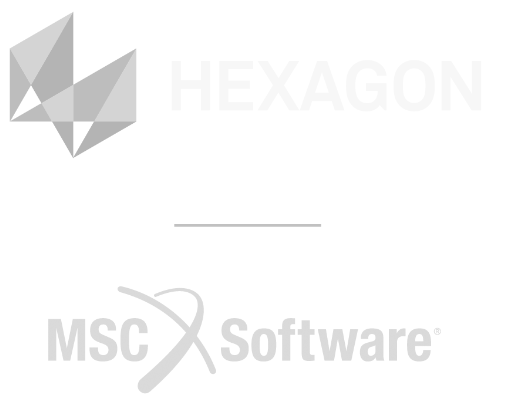See Doing Topology Optimization right for the introduction into this section.
In preparation for topology optimization, using load cases exported from Adams or Vi-Rail (see Extracting loads for FEA from Multi Body Dynamics (MBD) Software), the model should have no constraints defined.For this reason, an “Inertia relief” setting is added to enable a static analysis on the model using the loads from Adams/Vi-Rail without constraints.
To learn the basics about using Patran and Nastran, see these quick getting started tutorials.
1. To perform a Topology Optimization:
Although in this video a full 3D solid model is used, a 2D shell elements are much faster and can be used for simpler designs like a bicycle frame where the result will give you a very good idea where the main structural members should be.
Example of 2D (shell) elements being used:

https://youtu.be/IxqV2bFM6bU?rel=0

- Click on the Analysis tab and set Action to “Toptomize”.n
- Under “Objectives and constraints”, set the “Mass target Constraint” to the amount of mass to remain after the optimization and select “OK”. (e.g. 0.4 for 40% of mass to remain).
- Under “Design Domain, all the properties defined in the model will be listed. This can be used to restrict the optimization scope to certain areas by only picking those property regions to include in the optimization.
- Select the properties to include and for each, select the Manufacturing Constraints (if required).
- In Manufacturing Constraints tab, you can add appropriate constraints to the resulting shape, such as Symmetry, Extrusion and casting constraints.
- Select “OK” when done.
- Select “OK” to close the design domain window.
- under the Analysis tab, open “Direct text input” to enable the “Inertia relief option”
- Select the “Bulk data Section” and select the “BULK Write to Input Deck”
- Type in: “PARAM,INREL,-2” as shown and click ok.
- Open “Subcase select” and select all the load cases relevant to the model to be taken into account during the optimization. It is very important to include as many load cases as possible, since the end result may be weak for load cases that was not included here.
- Select “OK” to close “Subcase Select”
- Select apply to start the optimization process.
2. After the Optimization has finished:

Attaching the results from the Topology Optimization
- Attach the results by selecting Tools – Design Study – Post-process.
- Under “Action” Select “Read Results” and “Method” as “DES”.
- Use “Select File Results” to navigate to and select the “. des” file. Click “OK to select the file.
- Select Apply to attach the results.

Displaying the Topology Optimization results
- Also, in the “Design Study Post-process tab”, set “Action” to,” Display results”.
- Under “Select results Case” select the results.
- Under “Threshold”, enter a value between 0 and 1 to display the applicable elements. The threshold refers to the percentage of the stiffness which is required for the model. (0 - shows all elements. 1 – shows only the elements which have 100% of the stiffness required. 0.3 – shows all elements that contribute to 30% of the required stiffness, 100% of the required stiffness and all elements that has a value in between.)
- Select “Apply” to view the results.
- The visible elements for the chosen threshold may now be used as a guideline to where material can be removed from the structure while retaining the stiffest structure.
- For a smooth FE Model, the “FEM Smooth” option can be used to create a smoother mesh:
- Select the results under “Select Result Case”.
- Under “Threshold, select the appropriate elements to smooth.
- Under “select FEM to Smooth”, select the relevant elements to include in the smoothing process.
- Select backup Database to retain the unsmoothed model in a backup before being replaced by the smoothed elements.
- Select “apply”.