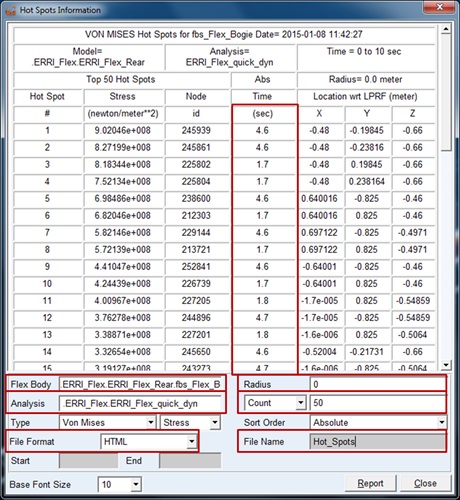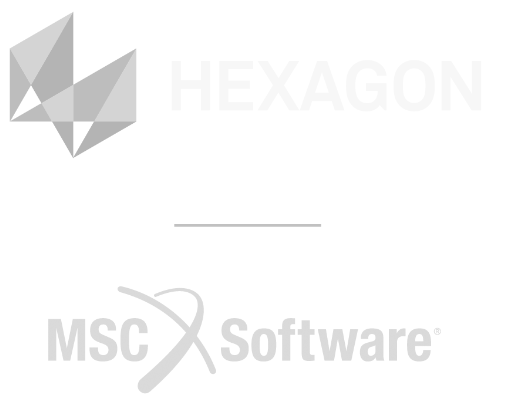This tutorial provides the steps for identifying and extracting load cases from Adams View, Adams Car or Vi-Rail for use in Finite Element Analysis (FEA).
This method is particularly useful when all the significant load cases are required for designing a structure from scratch using topology optimization techniques (see Doing topology optimization right).
Exporting Load Cases from VI-Rail
1) Before running the analysis, the force output option has to be activated:
- Select Settings – Solver.

Solver settings to save forces for later use
- Under “Category” select “Output”.
- Select “More” to show more settings.
- Under “Output category” select “Results (.res) Content).
- Select “Reaction Forces” and “Applied Forces”.
2) Finding significant load cases
When the part under investigation is represented in the Adams/Vi-Rail model as a flexible body, the stress hotspot table report can be used to find significant load cases. Identifying points in time when the part experiences high stresses (above a chosen threshold) will ensure that load combinations, which does not necessarily coincide with force peaks, are also identified.
See Create Flexible bodies for Adams using Patran for the steps required to create a flexible body in Patran for use in Adams or Vi-Rail.
After an analysis has been run in Adams/VI Rail, the stress “Hot Spots” present on the flexible structure during the analysis can be viewed and the loads at these times exported to be used in an FEA analysis.
To generate a “Hot Spots Table”:
- Activate the “durability” plugin, by selecting tools – Plugin Manger:
- Select yes for “Adams/Durability” to load the plugin

- Under Durability, select “Hot Spots Table”.
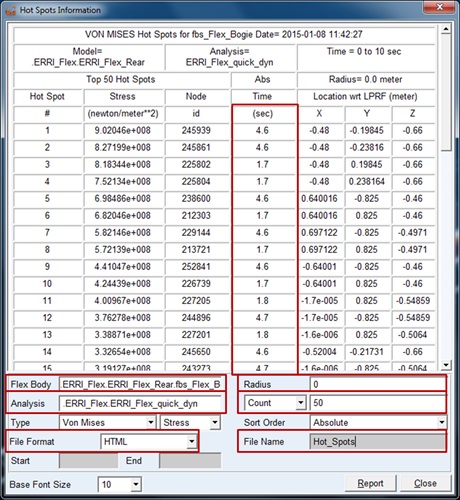
- Specify the flex body for which the loads are required.
- Specify the analysis.
- Specify the radius for which to combine reported nodes (only one node exceeding the stress threshold within this radius will be reported as a stress hot spot)
- Specify the amount of hot spots to display.
- Enter a file name and format to create a file containing the hot spots data.
- Click “Report” to generate the table.
- From the hot spots table, note the times at which high stresses occur somewhere on the flexible body.
3) Export the loads to Patran from Adams/Vi-Rail
Adams/Vi-Rail can export the loads on each of the attachment points of the flexible body in the correct format as load cases for importing into Patran.
- Select: File, Export
- Under file type, select “FEA Loads”
- Select “Inertia” since on the FEA side we won't have any constraints, only Inertia (mass) to counter the acting forces to represent a quasi-static condition for each moment in time
- Enter a file name for export and select the applicable analysis.
- Select “Loads on a Flexible Body” and specify for which “Flexible body”.
- Click on “Add Load Points to Node Table”
The table now shows all the attachment nodes, and their coordinates, for which loads will be exported.
- Under “Output at times” list all the times found in the hot spots table, separated by commas. (When copy and pasting the times from the report, any duplicate times will automatically be consolidated).This will export all the loads on the body at each attachment point for each time specified, as a load case.
- Select “OK” to export the FEA Loads to be imported for use in Patran.
- This will create a file, without an extension (unless you specified one), in your working directory.
The exported loads can now be imported into Patran and used in Finite Element Analysis (FEA). See Importing loads from Adams/Vi-Rail into Patran for the step on how to accomplish this.