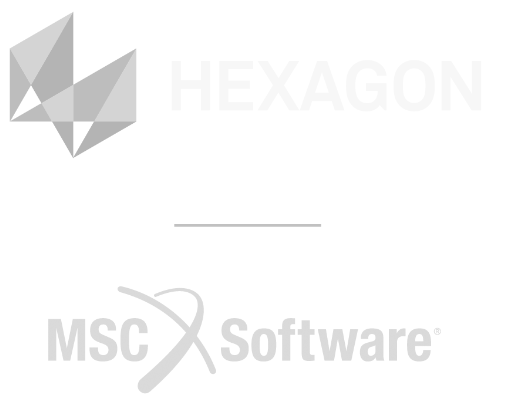Welcome to this getting started guide for Adams, the world’s leading software for multibody dynamics simulation. Adams enables you to create and test virtual prototypes of complex mechanical systems, accurately simulating their full motion behaviour on your computer—both visually and mathematically.
Adams features a robust solution engine that automatically formulates and solves the equations of motion for kinematic, static, quasi-static, and dynamic analyses. As your simulation runs, you can immediately view animations and plots, allowing you to refine your design in real time and significantly reduce development time.
Adams also supports advanced design optimization. You can define variables, set constraints and specify performance goals, then let the software automatically iterate to deliver an optimized system design.
In this guide we will show you how to access the Adams installation files, as well as a step-by-step walkthrough for the installation process.